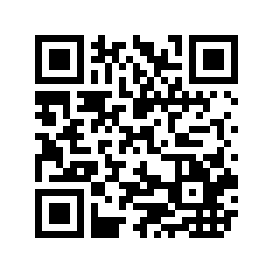Web-based Image Manipulation
Thursday, October 3, 2002
I've found a way to provide a free ASP server-side image manipulation service, using ImageMagick. I tried first using Corel PhotoPaint's CorelScript object, but it worked unreliably at best.
I wasn't sure if I could easily use ImageMagick's tools, because it doesn't provide an OLE object for VBScript in ASP, only for use in WSH or VB. Of course it supports C, C++, Perl, etc., etc.
Anyway, here's how it ends up working:
- Download and install ImageMagick on the server
- Make sure your IIS account has permssions to RW in the image folder
- Use the WScript OLE object to call the .EXE ImageMagick tools
- Create a nice interface to let people easily perform operations
Download and install Image Magick
Download from www.ImageMagick.org, and follow the (very simple) instructions to install.
Check folder permissions
Do this with caution. You don't want to give the IIS anonymous account pemission to modify local files, so you should create a special account just for this folder, and specify that account as the IIS anonymous account for those subfolders. Better way of doing this? Let me know.
Use the WScript object
Here's how I do it:
<%
'Open the file, flipping the forward slashes in the string
strFile = Replace(Request.QueryString("f"),"/","\")'If a file was specified, work with it
If Len(strFile) > 0 then
Set Magick = Server.CreateObject("WScript.Shell")
pathStart = "C:\Images\"
progpath = """C:\Program Files\ImageMagick\"
strFileName = Left(strFile,Instr(strFile,".")-1) 'Strip the extension, so the file name can be modifiedSelect Case Request.QueryString("mode")
Case "thumb"'Build the options for convert.exe
strOperation = progPath & "convert""" _
& " -normalize " _
& " -size 200x200 " _ 'Not the final size, just makes it run faster
& """" & pathStart & strFile & """" _
& " -resize 200x200 " _ 'This doesn't make a square, those are max values,
& "+profile ""*"" " _ 'so the biggest gets set
& "-quality 90 " _
& """" & pathStart & strFileName & "_thumbnail.jpg""" 'Append a thumbnail extension
Case "resample"
'Set the resample size for the specified size
If Request.QueryString("side") = "height" then
strDims = "x" & Request.QueryString("Size")
else
strDims = Request.QueryString("Size") & "x"
end if
strOperation = progPath & "convert""" _
& " -normalize " _
& """" & pathStart & strFile & """" _
& " -resize " & strDims & " " _
& "+profile ""*"" " _
& "-quality 90 " _
& """" & pathStart & strFileName & ".jpg"""
Case "rotate"
intRotate = Request.QueryString("degrees")
strOperation = progPath & "convert""" _
& " -normalize " _
& " """ & pathStart & strFile & """" _
& " +profile ""*"" " _
& " -quality 90 " _
& " -rotate " & intRotate _
& " """ & pathStart & strFile & """"
Case else
End Select
Response.Write Magick.Run(strOperation, , True) 'Here's the part where it actually runs;
End if 'returns True if successful'Go back to the requesting page
Response.Redirect Request.ServerVariables("HTTP_REFERER")%>
Create a nice interface
Make it really, really simple. No parameters even to set, just click buttons.
Here's a screen shot; I'll try to work up a live demo sometime, and stick it in here instead.

The buttons, left-to-right, are Create Thumbnail, Resample, Rotate counter-clockwise, Rotate clockwise, and Delete. All they do is link to the multisize script, telling it what path, image, and mode should be done.
4 Comments
- Omar Valerio: Like your article,Regards (commented on 11/13/2002 5:49:17 PM)
- dunk: I got a problem with the WScript.Shell obejct's Exec function. According to the error return msg, It showed me an invalid parameter - '200x150'. the string command I put undergoing is 'convert -size 200x150 C:\data\a.jpg -resize 200x150 C:\data\tmb_a.jpg' Do you have any suggestion for this situation? ths.. (commented on 1/20/2003 11:02:51 PM)
- raplin: Sweet! thanks. I was looking for someone who'd done that. (commented on 1/23/2003 7:50:57 PM)
- Ray: Can someone please give a working example, how to use this. I can't figure it out. (commented on 3/3/2003 2:13:00 PM)
Comments are closed for this article.