A Lifetime Windows User Trying to use MacOS for Everyday Work
Wednesday, February 8, 2023
Last year I purchased a Macbook Pro to take advantage of the new M1 Pro chips in my video editing workflows. It's been stellar as far as performance in these ways.
The Macbook hardware is easily the best I've ever used in a laptop:
- Well-balanced screen hinge that can be opened one-handed,
- Smoothly curved outer edges that are a pleasure to hold,
- Great keyboard feel,
- Perfect touchpad,
- Life-changing multi-day battery life for casual use, all-day power usage
But, what about everything else? Let's take a look.
Keep 'Er Going
I'm the type of guy who likes to make things work as long as possible, repairing and updating to keep computers, tools, cars - whatever, working way past their warranties expire. I don't buy the latest and greatest computer very often at all, and I expect many years out of what I do buy (so I don't buy the cheap stuff). My collection of PCs goes back 25 years - and still work! I even have a first-gen iPod on my desk right now running Remote for iTunes running on my Windows PC, plugged into my nice office speakers :)
Far and away the biggest bang for the buck has been replacing old magnetic disc drives with solid-state drives. I've used this to eke many more years out of old Macbooks and PCs alike, before other components start to flake out. Often, the devices get so old that they won't upgrade and become obsolete simply because their SSL certificates become outdated and pretty much all connection is lost.
Anyway, back to Mac vs Windows. I've used Macs off and on for years, supporting them at our local school, and learning my way around them just fine. I even have a perfectly fine 2009-era Macbook (the white plastic ones with the wonderful keyboards) that I've just replaced with a 2022 Macbook Pro. Guess what? Even though the old Macbook is a couple version of MacOS old, it takes care of web browsing, watching movies, and such perfectly fine. Even app support is still better than the horrible situation on iOS devices where all sorts of my favorite apps don't work any more because the developers didn't update them to work in the latest OSes (or the reverse where the iOS has gotten too old to run newer apps).
So, the day-to-day experience of a 13-year old Mac vs brand new is remarkably similar. Likewise with my PCs. Windows 10 runs great on surprisingly old hardware, like a 2009-vintage Dell Precision and early 2010s Thinkpads. Again, swapping to SSDs on these old machines makes a world of difference, and makes them very responsive and pleasant to use in practically everything.
Making the Switch
Even though I've run a mixed environment for years, Windows was still my primary environment. I've talked about how the basics work just fine no matter what hardware. What doesn't? Here's what I had trouble with:
-
Plug 'n Pray
Windows has proven to be far more accomodating to external devices. Mac has proven much more difficult to find drivers, and makes me manually find them far more often than I've had to do in years on Windows. I had lots of trouble with docks, external displays, and often have to retry plugging in USB devices to get them to operate correctly. Also had to locate and download DisplayLink software to get the dock working at all. I'm sure using Apple-made hardware is more seamless, but they don't make everything and besides remember how I use things as long as possible? Same with peripherals.
-
Unnatural Scrolling
Using an external mouse with a scroll wheel is the reverse direction than swiping on a touchpad. MacOS doesn't allow this to be configured separately from the touchpad swipe, forcing me to swip and scroll in the same direction, which doesn't make sense to how I've used a scroll wheel for years and years. Fortunately found a brilliant little app called Unnatural Scroll Wheels that solves this for me. Thanks, Theron Tjapkes!
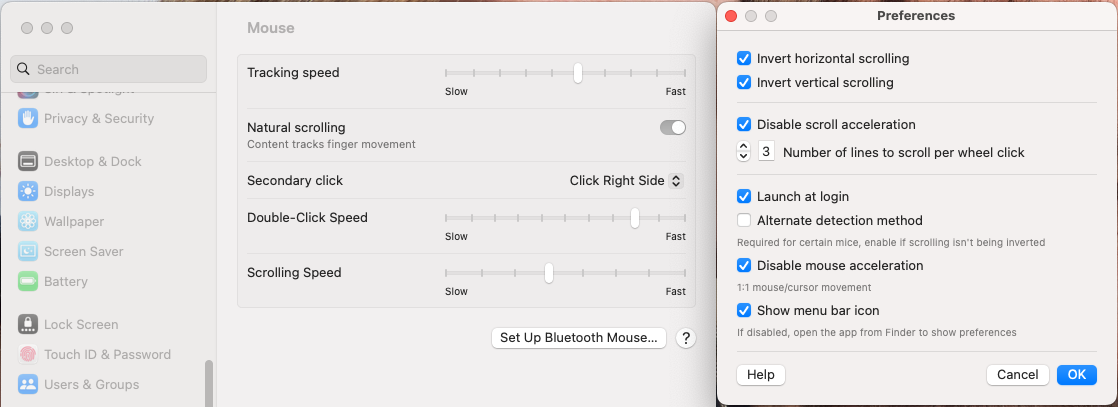
-
Window Management
Windows in Mac and WIndows are rectangles on the screen, but working with them is disconcertingly different. First of all the buttons are in different places - just have to get used to that. Double-clicking a title bar is (almost) consistent, filling the screen with the window. Unless, that is the Mac app decides that shouldn't fill the screen and instead does something else (hello, Finder). Even more unpredictable is the green zoom/maximize button. It's up to the app what to do, and then the OS adds "Tile" options to that button to split a screen left and right with windows. Almost the same as Windows - but then MacOS takes that pair of windows and creates a new desktop out of them. Not a bad idea - just different. Windows makes the process easier by allowing me to simply drag a window to a side and it'll snap the windows in place. Easy to override, and even use partially use in some situations.
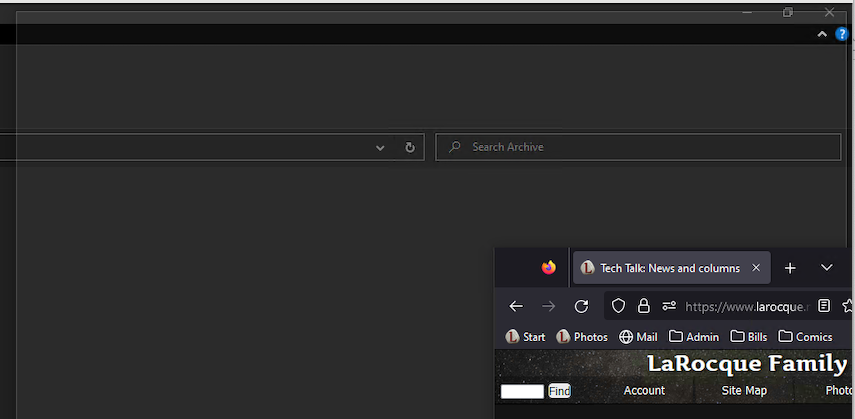
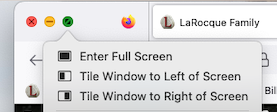
-
Calendar
I frequently click the Windows clock/date to see a little calendar. Can't do in MacOS - have to open the whole Calendar app (to see anything other than the current month). Ugh.
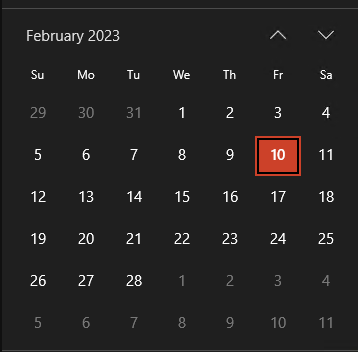
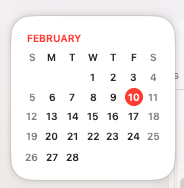
-
Keyboard Shortcuts
I've been around long enough I know a lot of Windows shortcuts for getting around and working in editors like this one. I'm able to run Windows without a mouse as well, because I can manage windows, run commands, and move focus around without a mouse at all. MacOS? Even when there are shortcuts, they're more like chords than key combinations, and they're sparse. Worst is when they're almost the same, like using Ctrl-Arrow in Windows to jump around text word by word and MacOS Cmd-Arrow bounces to the beginng and end of the whole line. I'm used to using Home and End for that in Windows, but on Mac those buttons jump to the beginning and end of the whole document. I'm old, yeah, and training my brain to do this differently is tough. Like learning a new music instrument that is similar in fingering to one I already know.
The most common of all keyboard shortcuts: Copy/Paste is just about the same, thankfully. But, I do miss Windows 10's clipboard history feature on a regular basis. Not a keyboard shortcut, but Windows' screen clipping software automatically places it on the clipboard, so I keep forgetting in MacOS to copy to clipboard and have to repeat the clip.
I've been able to make the transition much less painful by using MacOS's keyboard mapper when I use an external (PC) keyboard, and use the Keyboard Shortcuts:
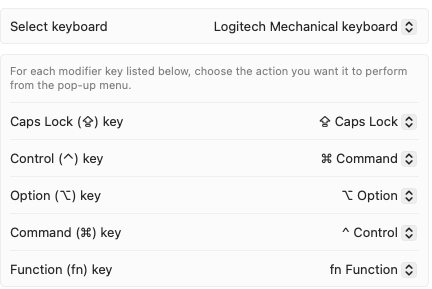
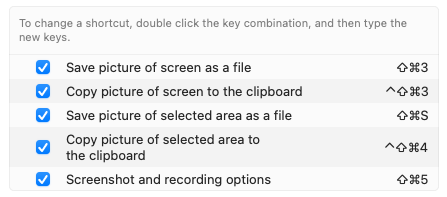
-
Not Found
Finder has been a learning experience. It's like going back to Windows File Manager (remember that?), where it just feels old-fashioned. Icon view is particularly unhelpful, going through too much trouble to remember icon locations, and not allowing me to easily select a range of files. However, I have learned a wide variety of excellent tricks like using the Option key to modify file operations, and right-clicking items on the toolbar to get more navigation options (remember when Mac didn't even support right-click?)
-
App support
Many of my favorite apps don't deliver the same experience as Windows. Not just different, but just missing features. Bummer.
On the OS level, Mac's terminal is a worthy comparable to Windows' command line - probably better. I've converted some batch files to Automator tasks and bash scripts with a bit of learning curve, but it's all perfectly possible.
Other than the keyboard issues still ingrained in my fingers, the rest of these issues are learnable - eventually. It's been fun to learn something new. Good luck if you try it yourself!
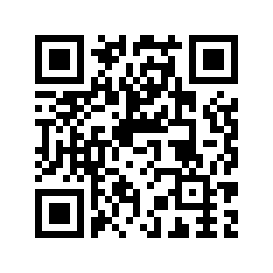
Comment on this article